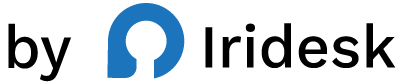Ship Custom Code to WordPress Safely: A Complete Guide
When you need to add a new analytics tag, tweak a theme function, or ship a custom interaction, WordPress makes it temptingly easy to "just drop code in." That convenience can also be a trap. Editing core or theme files directly might work in the moment-and then fail the next time your theme updates, your developer rotates, or a plugin changes how hooks fire.
There's a better way. In this guide, you'll learn how to add custom code to WordPress safely, without risking your theme or performance. We'll walk through common pitfalls, a reliable workflow that scales, and the tools that make it simple. You'll also see how modern teams handle code injection and theme tweaks using a dedicated solution engineered for flexibility and speed.
Why adding custom code matters (and where it usually lives)
Custom code in WordPress powers the small wins that compound into big results:
- Analytics and pixels: GA4, advertising pixels, AB testing scripts
- UI enhancements: sticky headers, micro-interactions, custom modals
- Feature toggles: beta banners, temporary notices, seasonal elements
- Operations: chat widgets, consent scripts, security headers
- Backend adjustments: small PHP filters and actions that refine behavior
The tricky part isn't writing the code-it's where to put it. You can theoretically place HTML, CSS, JS, and PHP in multiple spots: theme files, child themes, plugin hooks, or via a code manager plugin. Each option has trade-offs. Editing core files is brittle. Child themes reduce risk but still couple code to a theme. Dropping scripts into a random plugin's settings can make audits painful. The safest approach centralizes custom code in one place, separates it from updates, and gives you granular control over how scripts load.
The most common mistakes (and how to avoid them)
Even experienced developers run into these snags:
- Editing parent theme files: Any update can overwrite your changes.
- Over-relying on child themes: Better than editing a parent theme-but you still tie custom code to a single theme and increase maintenance when redesigns happen.
- Mixing snippets across multiple plugins: Analytics in one plugin, pixels in another, PHP in functions.php-this fragmentation makes debugging and performance tuning harder.
- Ignoring script loading behavior: Injecting render-blocking JavaScript in the head can throttle performance; missing async/defer controls costs speed.
- No organization or notes: Six months later, no one remembers what a snippet does or who added it.
- Manual minification: Copy-pasting compressed code is tedious and error-prone, and it obscures intent during reviews.
A safe workflow solves these problems with structure: one central hub for code, safe injection options, clean editing, and performance-minded defaults.
The safe workflow for adding custom code to WordPress
Use a dedicated code manager that:
- Keeps code out of core and theme files
- Offers safe script injection for HTML, JS, and PHP
- Lets you manage snippets in one place with clear naming and notes
- Provides async/defer controls to keep pages fast
- Compresses code automatically so you don't ship unnecessary bytes
- Makes theme adjustments without risky file edits
This way, your team can deploy changes quickly and roll them back confidently-without tying your code to a specific theme or scattering it across plugins.
Meet Flexcode: precision control for clean, fast WordPress customizations
If your team needs a reliable way to add custom code-HTML, JavaScript, PHP-and manage it without touching core files, Flexcode is built for you. It's a WordPress plugin designed for businesses, agencies, and enterprises that want complete control and a clean workflow for customization.
Flexcode centers your code in one place. Instead of juggling multiple tools to add analytics, inject scripts, tweak themes, or manage snippets, you get a focused, elegant interface that streamlines each step.
What makes Flexcode different
- Insert custom code (HTML, JS, PHP, etc.): Add and organize the snippets that power your site-front-end behaviors, backend filters, and more.
- Add analytics/scripts without editing core files: Deploy GA, pixels, and third-party tools cleanly, without touching a theme or plugin file.
- Safe script injection: Control how and where scripts are injected to keep your frontend predictable and stable.
- Fast async/deferred loading: Load scripts without blocking rendering, helping pages feel instantly responsive.
- Blazing fast auto code compression: Ship smaller files automatically. Keep your source readable while Flexcode handles compression.
- Fullscreen code editor: Focus on the code with room to think. No cramped inputs or fiddly modals.
- Pixel tracking: Manage business-critical pixel scripts centrally so marketing and product teams stay aligned.
- Theme editing and plugin tweaks: Make controlled adjustments without risky file edits, keeping customizations traceable.
- Sleek UI: A clean, intuitive interface that reduces friction-and mistakes.
How teams actually use Flexcode
Below are real-world scenarios that highlight how Flexcode streamlines common tasks.
1) Add GA4 or a marketing pixel without blocking the page
- Paste your GA4 or pixel snippet into Flexcode and mark it for safe injection.
- Enable async/defer so the script doesn't block rendering.
- Save and deploy-no theme edits, no performance penalty.
The result: accurate tracking without render delays or brittle theme dependencies.
2) Ship a small PHP adjustment without touching functions.php
- Use Flexcode to add a PHP snippet that adjusts a filter or action.
- Keep the snippet's name and description clear, so any teammate understands it at a glance.
- Toggle it on/off as needed during testing.
You get the flexibility of a theme tweak with none of the risk of editing core or theme files.
3) Launch a chat widget or consent script in minutes
- Drop the provider's HTML/JS snippet into Flexcode.
- Turn on async/defer where applicable so the UI loads smoothly.
- Let auto compression shrink payloads, keeping your site snappy.
Stakeholders see the result quickly, and you keep your codebase tidy.
4) Centralize pixel tracking across campaigns
- Load all pixels-ads, affiliates, attribution-through Flexcode's pixel tracking.
- Keep notes on what each pixel does and who owns it.
- Avoid duplicate firing by managing everything in one place.
When campaigns change, updates are immediate, traceable, and don't rely on editing theme templates.
Why Flexcode outpaces piecemeal alternatives
Most teams start with a patchwork approach: a header/footer injection plugin here, a PHP function plugin there, and a separate tool for tracking codes. It works-until it doesn't. You end up with:
- Inconsistent controls over how scripts load
- No built-in compression for snappy delivery
- A UI that's not designed for sustained snippet management
- Customizations tied to themes or scattered across the admin
Flexcode replaces all of that with a single, coherent workflow. Snippets live together. Scripts load the way you choose (async/defer) and compress automatically. Theme changes happen without risky edits. And the fullscreen editor gives you the space to work.
Step-by-step: your first week with Flexcode
Here's a practical ramp-up plan your team can follow.
Day 1: Centralize critical snippets
- Move analytics and pixels into Flexcode.
- Add descriptive names and short notes for each snippet.
- Enable async or defer where appropriate.
Day 2: Migrate quick wins
- Identify any code sitting in functions.php that should be independent.
- Move those PHP adjustments into Flexcode so they're safer to manage.
- Test toggling snippets on and off to verify behavior.
Day 3: Performance pass
- Review heavy frontend scripts.
- Turn on auto code compression where possible.
- Validate that render-blocking scripts are deferred.
Day 4: Theme touch-ups
- Use Flexcode to make controlled theme edits.
- Keep notes so other developers understand what's been changed and why.
Day 5: Pixel governance
- Consolidate all marketing and attribution pixels using pixel tracking.
- Add owner/contact notes for each pixel so accountability is clear.
Day 6-7: Audit and document
- Archive anything obsolete.
- Create a simple snippet naming convention.
- Share a short internal guide: "How we add code with Flexcode."
Use cases across your organization
- Marketing: Launch and iterate on pixels and analytics scripts quickly, with async/defer baked in for speed.
- Development: Manage PHP tweaks and theme adjustments without file edits; keep changes traceable.
- Operations: Add operational scripts (like chat or security headers) in minutes, without disrupting the codebase.
- Leadership: Enjoy fewer outages and faster iteration, thanks to a safer, centralized code workflow.
Get started the right way
When your site is revenue-critical, you don't have time for brittle fixes. Flexcode gives your team one well-designed place to add code safely, keep it organized, and ship faster without sacrificing performance.
Build faster with safer customizations using Flexcode.
The best tools to add custom code to WordPress (compared)
There are many ways to insert code in WordPress. Here's a quick comparison of popular options. Each can be useful, but they often fall short in control, performance, or maintainability when compared with Flexcode's focused approach.
- Purpose-built for inserting custom code (HTML, JS, PHP), managing snippets, adding analytics/scripts without editing core files, and making controlled theme edits.
- Includes safe script injection, a fullscreen code editor, fast async/deferred loading, blazing fast auto code compression, pixel tracking, and plugin tweaks-all through a sleek UI.
- Ideal for teams that need centralization and speed without sacrificing safety.
- A popular way to add PHP snippets via the admin-handy for quick adjustments.
- Tends to focus on PHP; not built around script loading controls or compression.
- You may still need another tool for analytics scripts and performance-minded injection.
- A flexible plugin for inserting headers/footers and managing custom code.
- Leans on templates and multiple insertion points. Useful, but the UI can feel general-purpose rather than built for deep developer-focused control.
- You'll likely need manual care for performance settings and compression if you want consistent speed.
- Straightforward tool for placing code in header or footer areas.
- Good for basic use, but lacks built-in code compression and script loading controls that keep pages fast at scale.
- Helpful for adding CSS and JavaScript.
- Not designed to manage PHP and doesn't emphasize async/defer or compression decisions.
- Still leaves you juggling separate solutions for full-stack customization.
-
Focuses on running PHP code snippets.
-
Useful for backend tweaks, but you'll need other tools for analytics scripts or front-end performance controls.
- Built around tracking and analytics codes.
- Limited outside of that scope, so teams often add additional plugins for PHP or theme adjustments.
- A specialized way to integrate GTM.
- Powerful for GTM-centric setups, but heavy if all you need is clean script injection and theme-safe tweaks elsewhere.
- Lets you insert code in common areas.
- Doesn't focus on editor experience, snippet organization, or performance toggles.
- Allows you to add custom PHP functions from the admin.
- Handy for one-off filters and small tweaks, but it won't cover analytics, pixels, or script performance needs.
If you're managing a serious site, the difference between "can insert code" and "inserts code safely, fast, and predictably" is huge. That's why centralized snippet management, safe injection, and performance controls matter.
Best practices: your code snippet playbook
Treat your WordPress site like a product. A few operational habits go a long way.
- Keep snippets centralized: One source of truth reduces conflicts and speeds up audits.
- Name clearly: Write titles and short descriptions that explain intent and owner.
- Prefer async/defer for scripts: Avoid blocking the main thread whenever possible.
- Let tools compress code: Keep your own source readable; let the system handle compression.
- Document purpose and rollback: Leave a short note on when a snippet can be removed.
- Avoid editing core/theme files: Even small edits in the wrong place can cause disproportionate damage.
- Review quarterly: A short cleanup pass removes obsolete snippets and keeps performance sharp.
Troubleshooting common issues
- A script isn't firing: Confirm it's enabled and injected where you expect. Check whether it requires DOM-ready or a specific event to run.
- The page feels slower: Verify whether a script is render-blocking; use async or defer when possible. Leverage auto compression to shrink payloads.
- Conflicts with other plugins: Disable suspicious snippets one by one to isolate the issue. Keep notes so your team understands the outcome.
- A PHP tweak stopped working after a theme change: Move the customization into a centralized snippet manager and rely on theme editing and plugin tweaks where necessary, rather than direct file edits.
- Duplicate pixels: Centralize pixel tracking in one tool. Keeping all pixels in one place avoids accidental duplicates and double counting.
Implementation checklist: from ad hoc to reliable
Use this mini-plan to migrate from scattered code to a clean, safe workflow:
- Inventory all custom code
- Export or copy any code added across theme files, header/footer areas, and plugin settings.
- Label each snippet by purpose: analytics, UI, operations, backend.
- Centralize and organize
- Move snippets into a dedicated manager.
- Add labels, descriptions, and owners.
- Speed up by default
- Enable async/defer for non-critical scripts.
- Turn on auto compression to reduce payloads.
- Replace risky edits
- Avoid direct theme changes; use controlled editing features.
- Consolidate all pixels into a single management layer.
- Maintain
- Review monthly for obsolete code.
- Keep a short internal playbook on snippet naming, approval, and testing.
FAQ
What's the safest place to put code in WordPress?
- A dedicated code manager plugin that keeps code out of core/theme files, supports safe script injection, and centralizes snippets is the safest approach.
Do I still need a child theme?
- A child theme can help isolate theme-specific changes, but most operational code-analytics, pixels, UI scripts, and small PHP tweaks-benefits from being centralized in a snippet manager so it survives design changes.
How do I prevent scripts from slowing down pages?
- Load non-critical JavaScript with async or defer, and rely on automatic code compression to minimize payloads.
Is it okay to paste code into functions.php?
- It works until it doesn't. A theme update, a redesign, or a different developer can break or lose those changes. Centralizing code avoids that risk and makes rollbacks easier.
How should teams document snippets?
- Keep each snippet named clearly, with a brief description and owner. Review snippets periodically and archive any that are no longer needed.
Bring order to your WordPress customizations
WordPress gives you endless flexibility-but flexibility without guardrails leads to brittle sites. The path forward is simple: centralize custom code, use safe injection, and ship performance-minded scripts by default.
That's exactly what Flexcode delivers. It's a focused, modern way to insert custom code, manage snippets, add analytics/pixels, compress code automatically, and make controlled theme edits-without ever touching core files.
Move faster with safer, cleaner customizations using Flexcode.