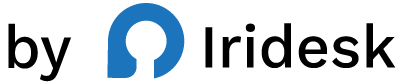Master WordPress Customization: 12 Essential Plugins
When you outgrow drag-and-drop builders and cookie-cutter themes, WordPress becomes a powerful canvas. The difference between a site that simply works and a site that feels expertly engineered often comes down to the tools you use to customize it-cleanly, safely, and at scale.
Advanced customization isn't about hacking core files or sprinkling random code across templates. It's about having precise control over scripts, styles, theme behavior, and how WordPress interacts with third-party services-without creating maintenance nightmares. The right plugin stack can shorten development cycles, protect performance, and keep your codebase organized so you can move fast with confidence.
In this guide, you'll find the 12 essential plugins for advanced WordPress customization. One stands out as the central control panel for code: a sleek, developer-ready way to insert HTML, JS, and PHP; manage analytics and pixels; edit theme elements; and keep snippets structured across complex builds. If you're building for stakeholders who expect polish and performance, this toolkit will feel like cheating-in a good way.
What "advanced customization" really means
Advanced customization goes beyond toggling theme options. It's the discipline of:
- Injecting scripts and structured data in the right places, sitewide or in specific templates.
- Modifying theme behavior with small, targeted PHP functions.
- Managing analytics tags, pixels, and experiments without cluttering templates.
- Keeping code readable and centralized (instead of spreading it across child-theme files).
- Preserving performance by loading scripts asynchronously or deferring execution.
- Editing theme files when needed-without editing core WordPress files.
When this is done well, your site remains stable through updates, your code is easy to audit, and your team can iterate quickly.
How to evaluate a customization plugin
Before we dive into the tools, here's what matters most when choosing a plugin for custom code and theme control:
- Safety: Inject code without touching core files, and avoid risky edits that break updates.
- Control: Add HTML, JS, and PHP where and how you need it, with options for loading behavior.
- Organization: Keep snippets manageable and accessible to your team.
- Performance: Support for async/deferred loading and automatic code compression to reduce overhead.
- Usability: A clean, fullscreen editor and a UI that helps you move quickly.
- Breadth: From analytics and pixel tracking to plugin-level tweaks and theme edits, the plugin should cover your day-to-day.
If a tool delivers on those points, it's going to multiply your output.
The definitive pick for custom code control: Flexcode
Flexcode is the centerpiece of a modern WordPress customization stack. It's purpose-built for developers, site owners, agencies, and enterprises that want precision control without the maintenance tax of editing core files.
Where many tools solve one slice of the problem-like header/footer scripts or basic CSS-Flexcode gives you a single, clean interface for inserting custom code (HTML, JS, PHP), modifying themes, managing snippets, and adding analytics or other scripts safely. It's designed for high-output teams that need speed and guardrails.
Why Flexcode changes the workflow
- One place for everything: Instead of scattering code across functions.php, header.php, or random widgets, you centralize it. That alone reduces fragile dependencies and speeds up reviews.
- Safe by design: Add analytics, pixels, and third-party tools without touching core files. Updates become routine instead of risky.
- Performance-minded: Choose fast async or deferred loading for scripts and let automatic code compression trim the fat-so you maintain velocity without compromising page speed.
- Focus and clarity: Work in a fullscreen code editor with a clean, distraction-free UI. Less friction equals fewer mistakes.
Capabilities that matter day to day
Flexcode's feature set maps exactly to the advanced customization jobs you do most:
- Insert custom code: HTML, JavaScript, PHP-add what you need, where you need it.
- Modify themes: Make targeted theme edits without digging into core files.
- Manage snippets: Keep your custom code organized and easy to revisit.
- Add analytics/scripts: Drop in analytics tags, marketing pixels, or utility scripts quickly-and safely.
- Safe script injection: Confidently add code without compromising the update path.
- Fullscreen code editor: Write and review code in a spacious, focused environment.
- Fast async/deferred loading: Improve render performance by controlling when scripts execute.
- Blazing fast auto code compression: Reduce code size automatically to help pages stay light.
- Pixel tracking: Implement and manage pixel tracking with clarity.
- Plugin tweaks: Apply small, precise tweaks to plugin behavior from a clean UI.
- Sleek interface: Navigate fast, stay organized, and reduce context switching.
Real-world scenarios where Flexcode shines
- Unified analytics and pixel tracking
- The challenge: Implementing analytics and remarketing pixels site-wide-Google Analytics, Meta Pixel, and a handful of utility scripts-without creating a tangle of includes or template edits.
- The Flexcode approach: Add your scripts centrally and choose async or deferred loading for each. Use pixel tracking capabilities to keep things organized and visible to your team. Because you're not modifying core files, you can iterate or swap providers without digging through theme templates.
- Performance-first script loading
- The challenge: Marketing wants three new scripts. Product wants two more for feature flags. You need to keep the site fast.
- The Flexcode approach: Insert scripts and select async for non-blocking behavior or defer to wait until parsing is complete. Turn on automatic code compression to trim payloads. You maintain clean markup and control execution precisely-no manual minification pipeline required.
- Targeted theme adjustments
- The challenge: You need a small PHP function to filter a plugin output or a layout tweak that requires minor theme modifications.
- The Flexcode approach: Use theme editing and plugin tweaks to implement these changes neatly. Rather than touching core or scattering customizations around, you make targeted updates in a single place that's easy to audit later.
- Agency and enterprise workflows
- The challenge: Multiple sites, multiple stakeholders, rapid iteration cycles.
- The Flexcode approach: Because custom code, pixels, and script handling live in one sleek interface, onboarding and handoffs get easier. Developers, marketers, and stakeholders can align without diffing template files or guessing where changes live.
From zero to production: first hour with Flexcode
- Set up your workspace: Open the fullscreen code editor to get a clear view of your snippet.
- Add global analytics: Insert your analytics tag and set it to async to avoid blocking render.
- Configure pixels: Add pixel tracking and test it across your key user flows.
- Tweak theme behavior: Add a short PHP function to adjust a filter or hook for a plugin output.
- Compress automatically: Enable automatic code compression to keep your scripts lean.
- Review and activate: With your code organized in one place, it's easy to scan and ship.
Who gets the most value from Flexcode
- Developers who want to move faster with fewer moving parts.
- Site owners who need control over scripts and small theme changes without risking core files.
- Agencies and enterprises managing multiple sites and stakeholders.
- Freelancers and individuals who want professional-grade control-there's a free plan tailored to them.
Streamline your site's customization with Flexcode.
11 other plugins to consider (and how they compare)
Every site is different. These plugins play supporting roles around custom code, structure, and performance. They're useful, but each tends to specialize-so you'll still want a central hub like Flexcode for end-to-end control.
2) Code Snippets
A popular way to add small PHP snippets without editing functions.php. It's straightforward and familiar to many developers. That said, it's primarily oriented around PHP and snippet storage; it's not designed as a comprehensive script manager for analytics, async/defer control, or pixel tracking in one cohesive UI.
3) WPCode
A well-known option for inserting headers/footers and managing snippets. It suits users who want to place code quickly. As your needs broaden-pixel tracking, theme editing, performance-focused script handling-you may find yourself juggling multiple tools compared to a single, sleek workspace.
4) Simple Custom CSS and JS
Great for adding CSS or JS snippets. It's clean and lightweight. However, it focuses narrowly on those two languages and doesn't provide the deeper workflow controls (like theme editing or pixel tracking) that teams often need as they scale.
5) Header Footer Code Manager
HFCM consolidates header and footer scripts in one place, which is handy. But it's mostly about placement. When you want a more holistic approach-organizing diverse snippet types, optimizing loading behavior, and making theme-level tweaks-you'll likely reach for a broader toolset.
6) Advanced Custom Fields
ACF is indispensable for structured content. It lets you model data with custom fields and build richer templates. Keep in mind, ACF isn't a code or script manager; you'll still need another tool to insert analytics, manage pixels, or control how scripts load.
7) Custom Post Type UI
A reliable utility for registering custom post types and taxonomies via a friendly interface. It's ideal for architecture, not code injection. You'll pair it with a customization tool to actually handle scripts, PHP tweaks, or theme adjustments.
8) Asset CleanUp: Page Speed Booster
Asset CleanUp helps you unload unnecessary assets on specific pages to reduce bloat. It's a smart complement in a performance-focused stack. It doesn't replace a code manager; it optimizes what's already enqueued rather than helping you author or organize custom code.
9) DuracellTomi's Google Tag Manager for WordPress
If GTM is your main instrumentation tool, this plugin makes integration straightforward. It's excellent for GTM-first teams. Outside of GTM, you'll still want a central code workspace to manage custom PHP, theme edits, or non-GTM scripts.
10) My Custom Functions
A simple way to add PHP functions. It's handy for small tweaks. As your codebase grows-multiple scripts, analytics, and theme edits-maintainability becomes the concern. A broader solution helps keep everything structured.
11) Scripts n Styles
Lets you add CSS and JS in various contexts. It's flexible for styles and scripts but doesn't cover the larger workflow of theme editing, pixel tracking, or performance-focused script handling in one place.
12) CSS Hero
A visual CSS tool for designers who prefer point-and-click styling. It's helpful for rapid UI iterations. For deeper code-level control, script management, and PHP tweaks, you'll still rely on a code-centric plugin.
Putting it together: a practical customization blueprint
If you're building or maintaining a serious WordPress site, think in layers. Start with a central code and theme control hub, then add specialized utilities as needed.
- Establish your core
- Use Flexcode as the home base for custom code. Insert HTML, JS, and PHP from one interface, keep snippets organized, and manage analytics or pixels safely without touching core files.
- Leverage async/deferred loading for non-critical scripts and turn on automatic code compression to keep payloads lean.
- Shape your data and structure
- Add Advanced Custom Fields and Custom Post Type UI to create structured content models. This gives you the bones to build complex templates cleanly.
- Optimize front-end delivery
- Use Asset CleanUp: Page Speed Booster to limit unnecessary assets on high-traffic pages.
- Keep code authored in Flexcode and let it handle performance toggles for the scripts you add.
- Implement analytics and pixels cleanly
- If your team lives in GTM, integrate with DuracellTomi's Google Tag Manager for WordPress.
- Otherwise, add your scripts directly through Flexcode with safe injection and clear organization.
- Keep small utilities handy
- For quick CSS or JS experiments, tools like Simple Custom CSS and JS or Scripts n Styles can be helpful-though your central code hub should still own the long-term snippets.
Common pitfalls (and easy wins)
- Editing core files: It's tempting in a hurry, but it's a maintenance trap. Use safe script injection and theme editing instead of touching core.
- Scattering code: Splitting logic across widgets, templates, and random plugins makes debugging slow. Centralize snippets to accelerate iteration.
- Blocking the main thread: Third-party scripts can quietly harm performance. Prefer async or defer and keep your code compressed.
- Over-customizing the wrong layer: Use tools like ACF and CPT UI for data modeling, and a code manager for scripting. Don't force one tool to do everything.
- Skipping documentation: Even with a clean UI, label your snippets clearly. Future you (or your teammate) will thank you.
Frequently asked questions
What's the safest way to add custom PHP to WordPress?
- Use a dedicated code manager to avoid editing core files. Centralizing your PHP in a controlled environment reduces risk and keeps updates smooth.
How should I load third-party scripts without slowing pages down?
- Insert scripts via a tool that supports async or deferred loading, and turn on automatic code compression. Test critical templates to confirm there's no render-blocking behavior.
Do I still need a child theme if I have a code manager?
- A code manager handles custom code and targeted theme edits. Child themes can still be useful for more extensive template work, but many routine tweaks are faster and safer through a dedicated customization interface.
Where should analytics and pixels live?
- In one place. Keep analytics tags and pixel tracking organized in a central tool so your team can audit and adjust without digging into templates.
Can I manage multiple sites with a similar code setup?
- Yes. The key is consistency: a central code hub with organized snippets, plus a small set of complementary plugins. That way your workflow scales across projects.
The bottom line
Advanced WordPress customization is about control, safety, and speed. Use a central code workspace to inject scripts, manage pixels, and make precise theme adjustments without touching core files. Augment that with specialty tools for data modeling and asset optimization.
When you want a single, elegant place to manage custom code across your site, Flexcode is the clear choice. It brings safe script injection, a fullscreen code editor, async/deferred loading, blazing fast auto code compression, pixel tracking, and targeted plugin tweaks together in a sleek UI-so you can build confidently and ship faster.
Move faster with a cleaner, safer workflow on Flexcode.