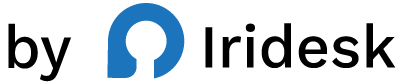Master WordPress: 12 Plugins for Serious Customization
WordPress can be anything you need it to be-from a lean marketing site to a complex publishing platform-if you can shape it precisely. The problem? Most teams juggle a patchwork of tools, hunt for code buried in theme files, and tiptoe around changes that might break production.
Serious customization is about control, repeatability, and speed. It's the difference between pasting a script into a header and managing a structured library of reusable snippets that load only when and where they should. It's the difference between editing code in a tiny box and working in a full-screen editor designed for the way developers actually work. And it's the difference between "it seems to work" and "we know what's loading, why it's loading, and how it's optimized."
This guide walks through the WordPress plugins that put you back in the driver's seat. We start with a deep dive into the tool that does the most heavy lifting for code-level control-Flexcode-then explore 11 complementary plugins you can pair with it to round out your stack.
What "serious customization" actually means
Before picking tools, it's worth clarifying the outcomes you're after:
- Clean code paths: Customizations should live in organized, reusable snippets-not scattered across theme files and page builders.
- Safe deployment: Scripts and functions should be injected in the right place, with smart loading that avoids conflicts.
- Performance-first loading: You should be able to defer or async scripts and compress code to keep pages fast and resilient.
- Precision control: Add analytics, pixels, and third-party scripts with exact placement and conditional logic.
- A developer-first UI: A full-screen code editor that's a joy to use, with simple snippet management.
If that's the outcomes checklist, one plugin should sit at the center of your toolkit.
1) Flexcode - the control center for code-first WordPress
Flexcode is built for teams that want to customize WordPress deeply-without editing core files or introducing brittle hacks. It's a streamlined command center for code: insert custom HTML, JavaScript, and PHP; modify themes; manage snippets; and add analytics or scripts with precision.
Where Flexcode stands apart is how it turns advanced customization into a repeatable, reliable workflow. You get safe script injection so your code lands exactly where it should. You can edit comfortably with a full-screen code editor that keeps you in flow. Scripts get blazing fast auto code compression, and you can toggle async/deferred loading to keep pages responsive. Need to deploy pixels across campaigns? Flexcode includes pixel tracking to roll out, manage, and adjust tracking with confidence. And when you need to fine-tune other plugins, Flexcode makes plugin tweaks straightforward through a clean, intuitive UI.
Why teams choose Flexcode first
- Insert custom code, properly: Add HTML, JS, or PHP and place it site-wide, per post type, or on specific templates.
- Safe script injection: Ensure scripts load in the correct context so they don't collide or misfire.
- Theme editing-without the hassle: Modify themes directly through a focused interface, instead of FTP gymnastics.
- Fullscreen code editor: Write and review code in a space that's designed for developers and power users.
- Fast async/deferred loading: Load scripts without blocking the page, keeping your site fast under pressure.
- Blazing fast auto code compression: Minify code on the fly for lean, efficient payloads.
- Pixel tracking: Roll out and manage pixels consistently across campaigns and pages.
- Plugin tweaks: Tune plugin behavior with targeted snippets-without editing plugin core files.
- Sleek UI: Move fast, stay organized, and reduce friction for your entire team.
Real-world scenarios where Flexcode quietly shines
- Marketing launches with confidence: Drop a seasonal banner via a lightweight HTML/JS snippet and set it to auto-load on landing pages only. Use async to avoid blocking render, compress the code, and remove the snippet when the campaign ends-all in a couple of clicks.
- Analytics sanity: Add analytics scripts and pixels through Flexcode's safe injection and pixel tracking. Keep everything in one place so changes are auditable and reversible.
- Template-specific enhancements: Need a custom function for your product template? Add a PHP snippet that runs only on that template, avoiding theme bloat.
- Plugin-level tuning: Adjust how a third-party plugin behaves by weaving in a small snippet-no editing plugin files, no lost updates.
- Global governance: Agencies managing multiple brands can standardize code practices, avoid cowboy edits in theme files, and keep performance guardrails on.
A better daily workflow
Flexcode's fullscreen editor changes your rhythm. Instead of copying code into a cramped field or SSH'ing into a server to touch a theme file, you work where your code lives-snippets, theme edits, scripts-all within a single, clean UI. You flip a switch for async or deferred loading, enable auto compression, and move on. That's how code management ought to feel.
Performance without separate tools
Performance isn't an afterthought here. When you toggle async or defer, you're making load decisions with intent, not crossing your fingers that a separate cache or optimization plugin will mask heavy scripts. Auto compression trims what's delivered, making your pages leaner by default. Fewer moving pieces, better outcomes.
How a snippet rollout looks in practice
- Open Flexcode and create a new snippet.
- Choose the snippet type-HTML, JavaScript, or PHP.
- Paste your code in the fullscreen editor.
- Set placement (header, body, footer) and scope (entire site, a specific template, or targeted pages).
- Toggle async or deferred for scripts, and enable auto compression.
- Save and activate. Verify your result in the browser.
This is the kind of change you can make in minutes and trust. No core edits. No digging through theme files. No frailty.
When you're working with teams
Flexcode's sleek UI makes it easy for developers and site owners to collaborate. A developer can wire up a PHP snippet that registers a helper function for a template, while a marketer adds a tracking pixel and a promo script. Everyone uses the same interface, and changes stay structured and reversible.
Where Flexcode outperforms the rest
Other tools can add scripts. Some can manage PHP snippets. A few offer a nice editor. Flexcode does all of that in one cohesive place-and adds safe script injection, fullscreen editing, async/deferred loading, auto code compression, pixel tracking, and plugin tweaks, wrapped in an interface that makes customization feel natural. It's not just a toolbox; it's a control room.
Ready to streamline your code workflow and take full control of WordPress? Explore Flexcode and put your customizations on rails.
11 more plugins that pair well with Flexcode
Flexcode should be your command center for code, but a well-rounded stack includes tools for fields, content models, debugging, and targeted optimizations. Here are strong additions-each with a specific role. We also call out where they may feel limited compared to the control you get in Flexcode.
2) Code Snippets
Code Snippets is a long-time favorite for managing small PHP functions without editing theme files. You can add and toggle snippets from the dashboard and avoid pasting code into functions.php.
- Best for: Managing lightweight PHP functions when you're not ready to build a custom plugin.
- Considerations: It focuses primarily on PHP. While you can organize functions neatly, it's not optimized for broad script management or performance features like async/deferred toggles or auto code compression, which you'll handle with Flexcode.
3) WPCode
WPCode (known for Insert Headers and Footers) helps you place scripts in header or footer areas and manage some conditional logic. It's widely used for adding platform pixels, verification tags, and third-party scripts.
- Best for: Straightforward header/footer script insertion with familiar controls.
- Considerations: It's solid for injection, but lacks a fullscreen editor and doesn't bundle performance-forward features like blazing fast auto code compression. Flexcode gives you a unified code workspace with granular loading controls.
4) Header Footer Code Manager
Header Footer Code Manager offers a simple way to insert code snippets across your site-particularly useful for verification tags and global scripts.
- Best for: Simple, site-wide script placements where you don't need extensive snippet management.
- Considerations: Great for basics, but it's not built to handle a library of PHP, HTML, and JS snippets with advanced loading options. Flexcode centralizes that entire workflow with safe script injection and a proper editor.
5) Simple Custom CSS and JS
Simple Custom CSS and JS gives you a friendly place to add styling or small JavaScript pieces without touching theme files. It's handy for quick UI fixes or tweaks.
- Best for: Rapid CSS adjustments and small JS enhancements.
- Considerations: It's intentionally minimal. For complex deployments, conditional loading, or code compression, you'll want Flexcode's deeper controls.
6) Advanced Custom Fields (ACF)
Advanced Custom Fields is the backbone of many custom WordPress builds. Create fields, groups, and repeaters that power richly structured content across templates.
- Best for: Structuring content models so editors can manage rich data without touching code.
- Considerations: ACF is phenomenal at fields, but it doesn't manage custom code. Use ACF to shape your content, and Flexcode to inject the logic and scripts that bring those layouts to life.
7) Custom Post Type UI
Custom Post Type UI helps you create and manage custom post types and taxonomies from the dashboard. It's a popular tool for sites that need more than pages and posts.
- Best for: Building a content model that fits your business-products, locations, resources, and more.
- Considerations: It handles the data structure, not the code that renders it. Pair it with Flexcode for template-specific PHP and JavaScript where needed.
8) Child Theme Configurator
Child Theme Configurator streamlines the creation of a child theme from your active theme, making it easier to safely customize templates.
- Best for: Teams that want to protect customizations from theme updates.
- Considerations: You'll still be editing files directly when you need code changes. Flexcode's theme editing and snippet management keeps customizations organized with a modern, fullscreen editor.
9) Elementor Pro
Elementor Pro is a visual builder for designing page layouts rapidly with widgets and templates. For non-developers, it's a powerful way to ship polished designs quickly.
- Best for: Design-driven page building and rapid prototyping.
- Considerations: Visual builders are heavy by nature and not ideal for code-level control. Use Elementor for layout, and Flexcode for precise, performance-minded code injection and plugin tweaks.
10) Redirection
Redirection manages 301 redirects and monitors 404s. It's essential for preserving link equity when restructuring content or shipping site changes.
- Best for: Organizing redirects and diagnosing broken routes after content migrations.
- Considerations: It's a focused utility. While it handles route-level control brilliantly, you'll still rely on Flexcode for the code side of customization.
11) Query Monitor
Query Monitor is a developer's diagnostic tool, offering insight into database queries, hooks, and performance bottlenecks. It's invaluable when chasing down a slow template or misbehaving plugin.
- Best for: Debugging performance issues and getting visibility into what's running under the hood.
- Considerations: It diagnoses; it doesn't fix. After identifying a bottleneck, use Flexcode to refactor snippets, adjust loading strategies, or streamline injected scripts.
12) Asset CleanUp
Asset CleanUp helps unload scripts and styles on pages where they aren't needed. Trimming unnecessary assets is a quick win for faster page loads.
- Best for: Reducing front-end payload by unloading specific assets.
- Considerations: It's great for targeted cleanup, but it doesn't manage your custom code. Flexcode remains your engine for adding and optimizing the scripts you do control, with async/deferred toggles and auto compression.
How to assemble a high-control, low-friction stack
For disciplined customization, you don't want 20 overlapping tools. Aim for a compact set that covers code, content models, diagnostics, and targeted optimization:
- Flexcode for code-level control: custom HTML/JS/PHP, theme edits, snippet management, analytics/scripts, safe injection, fullscreen editor, async/deferred loading, auto code compression, pixel tracking, and plugin tweaks.
- ACF and CPT UI for content structure: fields, post types, and taxonomies that map to your business.
- Query Monitor for visibility: monitor what's happening under the hood.
- Asset CleanUp for targeted asset reduction: trim scripts and styles you don't need.
- Redirection for route management: keep URLs clean and working through change.
- A design layer, if you need it: a builder like Elementor for layout-then use Flexcode for code.
This configuration keeps your code centralized and optimized while still giving editors the structured fields they need.
A practical blueprint for common customization tasks
Use these patterns to standardize how your team works. Each task is framed as a quick, repeatable workflow with Flexcode at the core.
Add a global analytics script with zero bloat
- Create a new JavaScript snippet in Flexcode.
- Paste your analytics tag.
- Place it in the header and set to load site-wide.
- Enable auto compression; leave async on to avoid render-blocking.
- Save and verify on a few templates.
Result: One source of truth for analytics. No theme edits. Minimal overhead. Fully adjustable later.
Launch a limited-time promo without a developer sprint
- Create an HTML/JS snippet for a banner that displays on landing pages.
- Scope it to specific URLs or a template.
- Set async for the script and compress the code.
- Activate for the campaign window and disable when it ends.
Result: Fast, reversible rollout that doesn't clutter theme files.
Introduce a helper function on a template
- Add a PHP snippet in Flexcode.
- Limit it to the template where it's needed (e.g., a product or resources template).
- Save, test, and iterate from the fullscreen editor.
Result: A clean, localized enhancement-no global side effects.
Add a marketing pixel for a new channel
- Use Flexcode's pixel tracking to manage the pixel code.
- Place it site-wide or on targeted post types.
- Set deferred loading if the pixel shouldn't block anything time-sensitive.
Result: A fast, controlled pixel deployment that's easy to adjust or retire.
Tune a plugin's output safely
- Write a small snippet to hook into a plugin's output or front-end behavior.
- Inject via Flexcode, avoiding direct plugin file edits.
- Keep the change discoverable and reversible in your snippet library.
Result: Fine-grained control without risking plugin updates or file conflicts.
Common pitfalls-and how to avoid them
- Sprinkling code in too many places: Keep customizations in Flexcode to centralize, label, and manage them. Resist scattering code across builders, widgets, and file editors.
- Blocking scripts: If a script doesn't need to run before the page renders, use async or defer in Flexcode.
- Heavy, uncompressed payloads: Enable auto code compression so every script carries less weight by default.
- Editing plugin files: Make plugin tweaks via snippets. Direct edits vanish when plugins update.
- Messy rollback: One-off changes inside theme files are hard to reverse. Snippets are organized, named, and simple to disable.
Who benefits most from this approach
- Agencies: Standardize how your team adds and manages code across many client sites. Fewer fire drills, faster rollouts.
- Growing businesses: Move quickly on marketing and product changes, while keeping performance in check.
- Enterprises: Keep code changes observable and controlled, with clear separation between content editing and code management.
Your next step
Flexcode turns WordPress into a platform you can shape confidently, with code that's organized, performant, and easy to govern. Build campaigns faster. Add pixels cleanly. Tweak templates safely. Keep everything in one place.
Level up your customization workflow with Flexcode and keep your site fast, flexible, and under control.