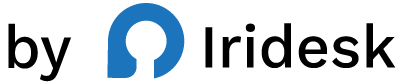Code With Confidence: The WordPress Customization Playbook
When teams need WordPress to do more, they reach for custom code. It's how you add analytics and pixels, drop in conversion experiments, fine-tune themes, and connect tools that move the business forward. But pasting snippets into theme files or juggling multiple plugins can turn a quick win into a long-term headache-especially when performance, stability, and maintainability matter.
This playbook shows you the right way to add custom code to WordPress. You'll learn a clean, repeatable workflow that scales from a single site to a large portfolio, while avoiding common pitfalls like broken templates, blocking scripts, or scattered snippets. At the heart of this approach is a modern tool built for serious teams: Flexcode.
We'll cover why custom code matters, the risks of getting it wrong, a practical process for doing it right, and how to compare leading tools. Along the way, you'll see precisely how to use Flexcode to centralize snippets, safely edit themes, and keep pages fast with async/deferred loading and auto code compression.
Why custom code matters for high-performing WordPress sites
Custom code is the connective tissue of a scalable WordPress stack. It gives you control over:
- Analytics and pixels: Add Google Analytics, LinkedIn Insight Tag, and other marketing pixels without touching core files.
- Growth experiments: Launch A/B test scripts, tracking pixels, or campaign beacons aligned to your funnel.
- Structured data and HTML enhancements: Inject schema markup, add microcopy, or place a dynamic banner with custom HTML.
- Theme polish: Make on-brand adjustments, add small PHP-driven tweaks, or refine layout components.
- Performance refinement: Defer non-critical JavaScript, compress code, and reduce blocking behavior.
- Plugin tweaks: Introduce minor code adjustments to harmonize plugin behavior with your theme or standards.
For agencies and enterprise teams, the stakes are higher: more stakeholders, stricter brand standards, and a higher cost of downtime. You need a reliable system for adding, auditing, and optimizing code changes.
The wrong way vs. the right way to add code
If you've ever opened a theme's functions.php or header.php and pasted a script, you've felt the risk. Quick hacks work-until an update or a simple syntax error breaks the site.
-
The wrong way:
- Editing core or theme files directly in production.
- Sprinkling code across multiple locations without documentation.
- Relying on one-off plugins for each use case (headers, pixels, CSS, PHP) and losing a single source of truth.
- Allowing render-blocking scripts to slow pages.
-
The right way:
- Centralize all snippets and scripts in a dedicated, controlled environment.
- Keep theme edits contained and trackable.
- Load scripts asynchronously or deferred when possible.
- Use a clean interface that puts HTML, JS, and PHP management in one place.
That "one place" is why purpose-built tools exist-and why teams running complex WordPress sites standardize on them.
Meet Flexcode: Safe, centralized custom code for serious WordPress teams
Flexcode is a WordPress plugin purpose-built for adding custom code and editing themes without touching core files. It's ideal for developers, site owners, and advanced users who need powerful control paired with a sleek UI. Flexcode consolidates the daily work of customization into one fast, modern interface so your team can move quickly-and confidently.
Here's how Flexcode elevates your workflow end to end.
Insert HTML, JavaScript, and PHP without editing core files
Flexcode supports custom HTML, JS, and PHP injection so you can add everything from structured data markup to business logic safely. Instead of opening theme files and risking hard-to-reverse changes, you work through Flexcode's dedicated environment. It's faster to deploy, easier to review, and safer for production.
- Use HTML for banners, embeds, and custom markup.
- Use JavaScript for analytics, testing scripts, and UI enhancements.
- Use PHP for lightweight, targeted tweaks to how WordPress or plugins behave.
By avoiding direct edits to core files, you minimize errors and send a clear signal to your team: everything custom lives in one place.
Manage snippets in one sleek interface
As sites grow, the snippet library grows with them. Flexcode makes it simple to organize and manage, keeping everything visible and manageable. You get a focused view where code is easy to locate and update, so routine maintenance doesn't become a hunt-and-peck across templates and plugins.
Safe theme editing with guardrails
Sometimes you do need to refine the theme. Flexcode supports theme editing in a way that stays aligned with your process. With everything centralized, you can make necessary changes without bouncing between editors or risking untracked edits.
Fullscreen code editor for deep work
Precision matters. Flexcode's fullscreen code editor gives you the canvas you need to work without distraction. Long snippets become readable. Complex logic is easier to reason about. And you can keep your code clean and organized while staying in context.
Fast async/deferred loading for performance
Nothing kills a conversion path like blocking scripts. Flexcode helps you mark scripts for async or deferred loading so they don't interrupt the critical rendering path. Add marketing tags, chat widgets, or testing tools without making the page feel heavy or slow.
- Async: Load scripts in parallel to the page.
- Defer: Load scripts after initial HTML parsing finishes.
With these controls, non-critical scripts stop getting in the way of your content.
Blazing fast auto code compression
Flexcode automatically compresses code so you ship fewer bytes. That keeps pages snappy-even as your customization layer grows. It's an effortless way to deliver consistent performance without juggling separate minification tools.
Add analytics, pixels, and scripts cleanly
Flexcode is built to handle what businesses add most often: analytics and pixel tracking. Whether it's Google Analytics, LinkedIn Insight Tag, or other marketing signals, Flexcode helps you insert them cleanly, keep them organized, and ensure they load fast. Pixel tracking becomes a deliberate, documented part of your stack-not a scattered set of copy-pastes.
Tweak plugins through a clean UI
Plugins are powerful, but sometimes you need small code-based adjustments to align them with your theme or standards. Flexcode lets you introduce those tweaks without resorting to brittle hacks, always through the same consistent interface.
Why Flexcode outshines piecemeal solutions
Most plugins tackle a slice of the problem-headers/footers here, CSS tweaks there, PHP elsewhere. Flexcode brings everything together:
- One UI for HTML, JS, and PHP.
- Safe script injection and theme editing in a single workflow.
- Fullscreen editing for clarity.
- Performance-conscious tools like async/deferred loading and auto code compression.
- A modern, sleek interface that your team won't fight.
For agencies and enterprises especially, that consolidation unlocks speed and reliability. Your developers, marketers, and operators can work from one shared system without stepping on each other.
A practical workflow for adding custom code with Flexcode
Use this simple sequence to keep every customization clean and performance-friendly.
- Define the goal
- What should the code accomplish? Track a conversion, display a banner, adjust layout behavior, or refine plugin output?
- What pages or templates are in scope?
- Prepare the snippet
- Draft the HTML, JS, or PHP you need.
- Remove unnecessary comments and whitespace. Flexcode's auto compression will handle the rest, but starting clean reduces risk of errors.
- Add code through Flexcode
- Open Flexcode and select the appropriate type: HTML, JS, or PHP.
- Paste your snippet into the fullscreen code editor for clarity.
- Use safe script injection to place scripts without editing core files.
- Set loading behavior for scripts
- Mark non-critical JavaScript as async or deferred so it doesn't block rendering.
- Keep critical UX scripts synchronous only when necessary.
- Save and validate
- Verify the snippet functions as expected.
- Confirm that pages remain fast and stable.
- Document
- Note what the snippet does, where it applies, and who requested it. A simple change log keeps teams aligned over time.
- Review periodically
- Audit snippets regularly to retire old campaigns, consolidate logic, and keep the library fresh.
Real-world examples using Flexcode
Here are practical scenarios you can replicate in minutes.
1) Add analytics and pixels across the site
- Use Flexcode to insert your analytics and pixel scripts without touching theme files.
- Mark them as deferred so they load after the initial HTML parsing.
- Keep your marketing signals centralized and easy to update.
Result: You capture the data you need while preserving page speed.
2) Introduce a dynamic HTML banner
- Create a small HTML block for a site-wide banner.
- Pair it with a short JavaScript snippet for logic-e.g., show the banner on specific templates or after a time delay.
- Insert both in Flexcode so you can adjust copy or behavior in one place.
Result: Zero theme surgery and a self-contained, traceable enhancement.
3) Make a PHP-based tweak to plugin behavior
- Add a small PHP snippet in Flexcode to refine how a plugin output displays.
- Keep the adjustment isolated, readable, and easy to retire if the plugin updates.
Result: Business-friendly tweaks without bespoke forks or fragile hacks.
4) Improve perceived performance of third-party scripts
- Identify non-critical scripts like chat widgets or heatmaps.
- Load them asynchronously or deferred via Flexcode.
- Let content load first so users see value immediately.
Result: Better Core Web Vitals and smoother interactions.
Performance principles that keep pages fast
Custom code should serve performance, not fight it. Follow these guidelines:
- Prefer async or deferred loading for non-essential JavaScript.
- Use Flexcode's auto code compression to minimize payload size.
- Consolidate redundant scripts and avoid duplicate tags.
- Keep inline JavaScript small; move larger logic into dedicated snippets managed in Flexcode.
- Limit third-party scripts to those that are truly necessary.
- Review scripts quarterly to retire stale campaigns or experiments.
Governance for teams and agencies
When multiple contributors touch code, clarity is everything. A few process upgrades go a long way:
- Naming conventions: Give each snippet a descriptive, consistent name. Example: "Pixel-LinkedIn-Global" or "Theme-Header-PromoBanner".
- Change log: Track what changed, why, and who requested it.
- Review rhythm: Peer review changes and audit snippets on a regular schedule.
- Standardized locations: Keep all HTML/JS/PHP in Flexcode so you never lose time hunting for one-off edits.
Flexcode supports this governance model naturally. By centralizing insertion and theme edits in one sleek interface, it reduces ambiguity and makes maintenance straightforward.
Top tools for adding custom code to WordPress (and how they compare)
If you're evaluating options, here's how the landscape looks. Each tool has its place, but the differences become clear at scale.
- Consolidates HTML, JS, and PHP insertion in one place; no editing of core files.
- Safe theme editing built in.
- Fullscreen code editor for focus.
- Async/deferred loading options keep pages fast.
- Blazing fast auto code compression and streamlined pixel tracking.
- A sleek UI that teams adopt quickly.
- Popular for inserting code snippets and headers/footers.
- Solid for basic snippet needs, but performance controls and editing experience are more limited compared with Flexcode's async/defer and fullscreen focus.
- Well-known plugin for PHP snippets.
- Strong for PHP-centric tasks, but it doesn't unify front-end scripts and pixel tracking the way Flexcode does.
- Focuses on header/footer placements.
- Handy for simple injections, though it remains narrow for teams that want consolidated HTML/JS/PHP plus theme editing in one UI.
- Useful for adding custom CSS and JavaScript.
- Lacks the broader workflow features for PHP tweaks, pixel tracking, and performance-minded loading that Flexcode provides.
- Integrates GTM, which is great for marketers.
- Still, it's GTM-specific and not a general-purpose environment for HTML, JS, and PHP customization with theme editing and compression in one place.
- Performance plugin with a script manager.
- Helpful for asset control, but it's not a consolidated snippet environment for HTML/JS/PHP and pixel tracking like Flexcode.
- Asset management focus.
- Good for unloading assets, yet it doesn't centralize custom code and theme edits in a single workflow.
- Adds PHP functions without editing theme files.
- Purpose-built for PHP; front-end scripts, performance behaviors, and pixels require other tools.
- Straightforward header/footer injection.
- Easy to start with, but limited for teams that want fullscreen editing, safe theme edits, and broader snippet management.
- A developer-focused tool for code management.
- Powerful for advanced users, though many teams prefer Flexcode's balance of safe injection, theme editing, and a streamlined UI.
The takeaway: most plugins do one or two things well. Flexcode is designed to do the whole job-safely, cleanly, and with performance built in.
A checklist for safe, scalable customization
Use this checklist each time you add code. It keeps your process consistent even as team members rotate or projects evolve.
- Purpose: Can you describe what this snippet does in one sentence?
- Scope: Which pages/templates should it affect?
- Type: Is this best served as HTML, JS, or PHP?
- Performance: Will it block rendering? If it's non-critical, load it async or deferred.
- Compression: Ensure code ships compressed; Flexcode will handle this automatically.
- Dependencies: Are you loading libraries more than once?
- Documentation: Record the change, requester, and any related ticket/brief.
- Review: Another set of eyes before and after deployment.
- Audit: Add it to your next quarterly review.
Troubleshooting common issues
Even solid workflows benefit from a quick diagnostic routine:
-
A script isn't running as expected
- Check the browser console for errors.
- Confirm the code is placed in the correct context (HTML vs. JS vs. PHP).
- Temporarily remove the last change to isolate the issue.
-
Pages feel slower after adding code
- Defer or load scripts asynchronously if they're non-critical.
- Remove duplicate tags or unnecessary libraries.
- Compress code and simplify logic where possible.
-
Conflicts appear after a plugin update
- Review any snippets that adjust plugin behavior and confirm they still apply.
- Keep plugin tweaks well-labeled so they're easy to review.
In all cases, centralized snippet management makes diagnosis significantly faster. When everything custom lives in Flexcode, you're not digging through templates or guessing which plugin touched what.
From one-off fixes to a repeatable system
What separates ad-hoc sites from professional operations is repeatability. The same way your team uses standards for design and content, you can standardize custom code:
- Centralize: Keep code in one place, not scattered across templates.
- Simplify: Consolidate overlapping snippets and retire old experiments.
- Optimize: Default to async/defer for non-essential scripts and ship compressed code.
- Document: Maintain a simple change log and a consistent naming system.
With Flexcode at the center of this system, your team wins back time, reduces risk, and delivers a cleaner, faster experience for users.
Put this playbook into practice with Flexcode
You now have a clear, scalable approach to adding custom code to WordPress. The final piece is adopting a tool that makes the process effortless day to day. Flexcode does exactly that by unifying safe script injection, theme editing, a fullscreen code editor, async/deferred loading, blazing fast auto code compression, pixel tracking, and plugin tweaks in a single sleek UI.
- Move faster by keeping all HTML, JS, and PHP in one controlled environment.
- Keep pages quick with async/deferred loading and automatic compression.
- Give developers and marketers a shared workspace that stays organized as you grow.
Adopt Flexcode across your sites: Flexcode - https://plugins.iridesk.com/flexcode
Frequently asked questions
Is it better to add code to functions.php or use a dedicated tool?
Using a dedicated tool like Flexcode is safer and more maintainable. You avoid editing core files, centralize your logic, and gain performance controls such as async/deferred loading and auto code compression.
Can I add both analytics and pixel scripts through Flexcode?
Yes. Flexcode is built to handle analytics, pixel tracking, and other scripts. You can keep them organized, load them efficiently, and update them without hunting through theme files.
What about performance?
Flexcode includes async/deferred loading controls and automatic code compression. Together, they help you add the scripts you need without slowing down your pages.
We're an agency-how does this help us at scale?
By standardizing on Flexcode, every client project follows the same process. Snippets live in one place, theme edits are controlled, and performance stays top of mind. The result is a consistent, professional workflow your team can rely on.
The bottom line
Custom code is where WordPress becomes uniquely yours. Do it carelessly, and you invite performance issues and fragile sites. Do it deliberately, and you unlock a stack that's measurable, fast, and easy to evolve. Flexcode is the tool that makes the deliberate path feel simple-bringing safe script injection, theme editing, a fullscreen code editor, async/deferred loading, auto code compression, pixel tracking, and plugin tweaks together in a single, modern interface.
Start building with the confidence that everything custom is controlled, reversible, and performance-aware. Implement Flexcode across your workflow today: Flexcode - https://plugins.iridesk.com/flexcode