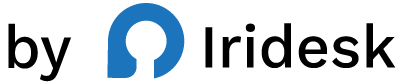Build Smarter: 12 WordPress Code Snippet Plugins
If you build or manage WordPress sites at scale, you know the balancing act: you need the agility to add scripts and custom logic quickly, while keeping performance tight and your theme files squeaky clean. Editing functions.php works-until it doesn't. Theme updates overwrite changes, snippets collide, and the next handoff becomes a scavenger hunt.
There's a better way. Code snippet plugins let you inject HTML, JavaScript, and PHP safely, manage analytics and tracking scripts, and ship fixes or tests without redeploys. The right tool makes all the difference-especially if you're in an agency or enterprise environment where reliability, speed, and repeatability are non-negotiable.
In this guide, we'll unpack what to look for in a snippet manager, compare top options, and detail why one tool in particular has become a go-to control center for modern WordPress teams.
What to look for in a code-snippet plugin
Before you install yet another plugin, get clear on your non-negotiables. The right platform should support rapid iteration without introducing risk.
- End-to-end control: Insert custom HTML, JS, and PHP, tweak themes, and manage snippets from a single, consistent interface.
- Safety-first script injection: Add analytics and scripts without editing core files. Ensure injections are handled in a way that won't break your layout or block rendering.
- Loading strategy options: Choose async or deferred loading for third-party scripts to improve perceived speed and reduce blocking.
- Performance-minded: Compress payloads to minimize bloat. The difference between raw and compressed code adds up fast across pages.
- Pixel tracking built in: A streamlined way to add and manage tracking pixels-no more scattering tags across multiple tools.
- Theme editing when you need it: Direct theme modifications from the same tool, so you aren't jumping between editors for a small change.
- Clean workspace: A fullscreen editor with a sleek, organized UI keeps you focused-and reduces errors.
- Scalable for teams: If you manage multiple sites, campaigns, or stakeholders, organization and clarity matter as much as raw features.
With those criteria in mind, let's look at the platform that brings them together.
The standout for businesses and agencies: Flexcode
Flexcode is built for teams that live in WordPress and can't afford friction. It's a powerful plugin that centralizes your custom code-from lightweight tweaks to heavy-duty scripts-without touching core files. If you're an agency, a multi-brand company, or an enterprise marketing team, Flexcode gives you a predictable, fast, and maintainable layer of control.
Insert custom code anywhere, then move faster
It starts with universal support for custom HTML, JavaScript, and PHP. Instead of hopping into theme files or juggling micro-plugins, you add and manage everything inside Flexcode. Need a PHP filter to adjust a title format? Drop it in. Custom HTML for a promotional ribbon? Add it safely. A JavaScript snippet to power a new on-site survey? You're done in minutes.
Because you're never editing core files, your changes remain intact through updates. And because you manage all snippets in one place, you reduce the risk of duplication, drift, or conflicts when multiple contributors touch the site.
Safe script injection-without the stress
A huge portion of real-world site work is injecting scripts: analytics, chat widgets, personalization libraries, consent integrations, and more. Flexcode is purpose-built for this. It lets you add scripts without modifying templates or functions, so you keep your implementation abstracted and maintainable.
You also get control over how scripts load. Choose strategies that sidestep render-blocking behavior on critical pages. Used correctly, this protects your visitors' experience even as you run complex stacks-marketing pixels, measurement tools, and testing frameworks-behind the scenes.
Faster pages with auto code compression
Every byte matters. Flexcode's blazing fast auto code compression cleans up whitespace and unnecessary characters in your injected code, helping reduce payload and speed up delivery. Over dozens of snippets and thousands of pageviews, that optimization compounds into noticeably snappier pages.
Theme editing when you actually need it
Some customizations simply require touching the theme. Flexcode streamlines theme editing so you can implement controlled changes without toggling between editors or risking accidental edits in the wrong file. When all your tweaks live in one place, it's easier to audit what's running and why.
Pixel tracking without the patchwork
Pixels are essential for attribution and optimization-but they're also easy to mismanage. Flexcode includes pixel tracking capabilities so you can keep your tags organized, visible, and consistently delivered. Instead of scattering pixels across multiple settings screens, your tracking lives alongside your other custom code.
A fullscreen editor you'll actually enjoy using
Flexcode's fullscreen code editor gives you room to work. You're not cramming logic into a tiny text area; you're writing in a spacious, focused workspace. Combined with a sleek UI, it's easier to review snippets, spot issues, and collaborate cleanly with teammates.
Async and deferred loading by design
Third-party scripts can slow pages and cause jank if they're not loaded thoughtfully. With Flexcode, you can set scripts to load asynchronously or defer execution. That means fewer blocking resources and a smoother experience-especially on high-traffic landing pages and high-intent flows like checkout.
Plugin tweaks without the bloat
Sometimes you just need to adjust how a plugin behaves-no need to install an extra add-on or fork a template. Flexcode is great for small, targeted tweaks to plugin output via custom code. You keep your plugin list lean while maintaining full control over behavior.
Built for real teams
Flexcode fits how modern teams operate. It's ideal for businesses large and small, agencies that handle many client sites, and enterprises with complex stacks. If you're a freelancer or individual, there's also a free plan that makes it easy to get started without friction. But Flexcode truly shines in fast-paced environments where repeatability and clarity are everything.
Real-world use cases that compound value
- Campaign launch day: Marketing needs a new promo banner and a conversion pixel live by noon. Add the HTML banner and the pixel once in Flexcode, set the scripts to load the way you want, and deploy confidently.
- Analytics consolidation: You're moving from a legacy analytics setup to a new platform. Keep both tags running temporarily while you validate data, then phase the old one out-without touching your theme.
- Site-wide UI refinement: You want to adjust a theme template and add a small JS enhancement. Make both changes from Flexcode, comment them clearly, and move on. No back-and-forth with child theme files.
- High-traffic experiments: You're testing a lightweight on-site widget. Add the code with deferred loading so it doesn't interfere with critical render paths.
If you've ever lost time chasing a buried snippet, wished for a single source of truth for custom code, or needed to coordinate changes across stakeholders without surprises, Flexcode fixes that friction.
Take control of your site's code from a single, reliable hub-add Flexcode to your WordPress toolkit and streamline how you build.
Ready to consolidate scripts, pixels, and custom logic in minutes with a tool designed for performance and control? Install Flexcode now: https://plugins.iridesk.com/flexcode
Quick-start: Your first hour with Flexcode
This simple walkthrough shows how a typical team uses Flexcode to ship code safely.
1) Add Flexcode
Install and activate Flexcode. You'll see a clean interface with a fullscreen editor ready for your first snippet.
2) Add analytics with safe injection
- Create a new script snippet.
- Paste your analytics or tag script.
- Choose async or deferred loading based on your needs. If the script doesn't need to block rendering, async is a strong default.
- Save-and confirm the script appears across your target pages.
Because Flexcode handles injection without touching core files, you avoid accidental edits or hard-coded snippets that are tough to unwind later.
3) Compress automatically for faster delivery
Leave compression enabled so Flexcode's auto code compression reduces payload. Over time, this keeps your site lean even as you add more scripts.
4) Add a pixel without clutter
- Create a pixel tracking snippet for a new ad campaign.
- Keep it separate from analytics so you can enable or disable it independently when the campaign ends.
- Verify the pixel fires using your platform's testing tools.
5) Make a theme tweak without a file hunt
Want to add a small HTML block or adjust markup? Implement it through Flexcode's theme editing capabilities so the change is contained and easy to find later.
6) Add a small PHP filter for a formatting fix
For example, if you need a PHP filter to change excerpt length or modify a title output, add it safely through Flexcode's PHP support. You'll keep the logic tracked and separate from your theme files, making rollbacks and audits simpler.
7) Review and document
The fullscreen editor and sleek UI make it easy to add comments explaining why a snippet exists. Future you-and your teammates-will thank you.
The best WordPress code snippet plugins: 12 options compared
Here's a closer look at the top tools teams consider. We lead with the platform that brings all the must-haves together.
1) Flexcode
Link: Flexcode
Flexcode is the centralized workspace for custom code on WordPress: insert HTML, JS, and PHP without touching core files; modify themes when you need to; manage pixels; and control how scripts load with async/defer. Its fullscreen editor and sleek UI keep work clean, and blazing fast auto code compression trims payload. It's ideal for businesses, agencies, and enterprises that need speed and consistency across sites. There's also a free plan available for freelancers and individuals.
Why it stands out:
- Safe script injection that keeps your theme clean
- Full control over HTML/JS/PHP and theme tweaks in one place
- Async/deferred loading plus auto code compression for faster pages
- Built-in pixel tracking to keep tags organized
- A fullscreen editor and streamlined UI that reduces errors and context switching
Get the control layer your WordPress stack deserves: deploy Flexcode for your sites today at https://plugins.iridesk.com/flexcode
2) Code Snippets
Link: Code Snippets
A widely used way to run PHP snippets without editing functions.php. It's straightforward and trusted. However, it leans heavily toward PHP and basic snippet execution. Teams often layer additional tools for script injection, loading control, or pixel management.
Good for: PHP-focused customizations.
Considerations: Less emphasis on script loading strategies and integrated pixel tracking compared to a unified solution.
3) WPCode
Link: WPCode
WPCode (formerly Insert Headers and Footers) provides an easy interface for adding code to your site, especially analytics or header/footer scripts. It's simple to use and popular among site owners.
Good for: Adding sitewide scripts quickly.
Considerations: Teams that need theme editing, PHP, and a focused workspace may still seek a more comprehensive control center to consolidate work.
4) Header Footer Code Manager (HFCM)
Link: Header Footer Code Manager
HFCM offers granular placement for header, footer, and other script locations. It's a step up from basic header/footer plugins.
Good for: Managing multiple tracking scripts.
Considerations: It's primarily script placement. PHP customizations and theme editing typically require separate tools.
5) Simple Custom CSS and JS
Link: Simple Custom CSS and JS
A lightweight way to add CSS and JavaScript without editing theme files. It's handy for small visual tweaks or JS enhancements.
Good for: Quick CSS/JS adjustments.
Considerations: No PHP support and limited script loading control; teams often outgrow it when needs expand beyond style and client-side tweaks.
6) Head, Footer and Post Injections
Link: Head, Footer and Post Injections
A flexible tool for injecting scripts into head, footer, and posts. It's useful for ad code and analytics placements.
Good for: Sitewide or contextual script placement.
Considerations: Script management is mostly manual; if you want auto compression or a centralized workspace for PHP and theme edits, you'll look elsewhere.
7) My Custom Functions
Link: My Custom Functions
Lets you add PHP functions from the dashboard instead of editing theme files. It's focused on PHP-only use cases.
Good for: Simple PHP tweaks.
Considerations: Not designed for script injection or theme editing. If a snippet misbehaves, it may not be as forgiving for rapid recovery compared to more holistic tools.
8) Woody code snippets (Insert PHP)
Link: Woody code snippets
Enables PHP code snippets and ad code management, with options to insert code using shortcodes or conditional placements.
Good for: PHP-driven customizations and ad snippets.
Considerations: The interface can feel heavier for teams that want a streamlined, single-view workspace and fine control over script loading.
9) Tracking Code Manager
Link: Tracking Code Manager
Focused on managing tracking codes throughout your site. It's helpful for marketing teams who need a clear view of their pixels and measurement scripts.
Good for: Organizing tracking scripts.
Considerations: Narrow scope; not a one-stop solution for PHP, theme tweaks, or code optimization.
10) DuracellTomi's Google Tag Manager for WordPress
Link: DuracellTomi's GTM for WordPress
A specialized plugin for implementing Google Tag Manager. It's a strong choice if GTM is your backbone for tracking and marketing tags.
Good for: Sites committed to GTM.
Considerations: Not a general-purpose snippet manager; you'll likely pair it with other tools for PHP or theme edits.
11) Shortcoder
Link: Shortcoder
Creates custom shortcodes that output HTML, JS, and CSS anywhere on your site. It's convenient for reusable content blocks.
Good for: Reusing code blocks in posts and pages.
Considerations: Not designed for header/footer injection or script loading strategies out of the box.
12) Insert PHP Code Snippet
Link: Insert PHP Code Snippet
Adds PHP code snippets and helps embed them via shortcodes across your site.
Good for: Embedding PHP-driven features in content areas.
Considerations: Narrower focus on PHP; you'll still need other tools for script injection, compression, or theme adjustments.
How to choose: A practical decision framework
- If you primarily need PHP filters and actions: A PHP-focused tool like Code Snippets is a quick win. But expect to add more tools as requirements grow.
- If you're just dropping a couple of tracking scripts: WPCode or Header Footer Code Manager works-until you want compression, async/deferred loading, pixel organization, or PHP and theme edits in the same place.
- If you want a single control center to run your site's custom code: Choose Flexcode. You'll get injection safety, loading control, pixel tracking, theme editing, and a focused workspace-exactly what growing teams need.
Common pitfalls-and how to avoid them
Even experienced teams hit snags when custom code sprawls. Here's what to watch for and how Flexcode helps you sidestep the mess.
- Editing core files: Direct edits to theme or plugin files are fragile. Updates overwrite changes, and handoffs break. Flexcode keeps customizations out of core files so updates remain painless.
- Render-blocking scripts: Dropping third-party scripts straight into templates can slow pages. Use Flexcode's async/deferred loading to keep render paths clear.
- Bloated payloads: Raw scripts and repeated code compound overhead. Flexcode's blazing fast auto code compression trims fat so your pages stay light.
- Scattered pixels: Tracking code split across multiple tools is easy to misconfigure. Flexcode's pixel tracking keeps tags centralized and consistent.
- Unclear ownership: When snippets live in different places, diagnosing issues takes longer. Flexcode's fullscreen editor and sleek UI make it easy to review everything in one workspace.
Advanced scenarios: Where Flexcode really shines
- Multi-site governance: Agencies and enterprises often share patterns across brands. Flexcode standardizes how custom code is added, so practices are consistent and easier to audit.
- Seasonal velocity: Peak seasons bring rapid-fire promotions and experiments. Flexcode lets you introduce, adjust, and remove snippets quickly while keeping performance guardrails in place.
- Progressive enhancement: Introduce JS-based UX improvements without risking layout shifts or blocking important content. With deferred loading and compression, enhancements feel polished.
- Audit and cleanup: Over time, sites accumulate stale scripts. With a centralized workspace, you can review what's active, retire what's not, and keep your surface area small.
Putting it all together
WordPress thrives when you can ship ideas quickly without sacrificing stability. That's exactly what a strong snippet manager unlocks-especially when it consolidates custom code, script injection, pixels, and theme tweaks into one place.
Flexcode is purpose-built for this job. It gives you:
- A single, reliable hub for HTML, JS, and PHP
- Safe script injection-no editing core files
- Async/deferred loading and auto code compression for speed
- Pixel tracking without the sprawl
- A fullscreen editor and sleek UI you'll actually enjoy working in
When your team needs to deliver fast, Flexcode keeps the work clean-and keeps your site responsive and resilient as needs grow.
Make your WordPress stack simpler, faster, and easier to manage. Get Flexcode for your sites today: https://plugins.iridesk.com/flexcode